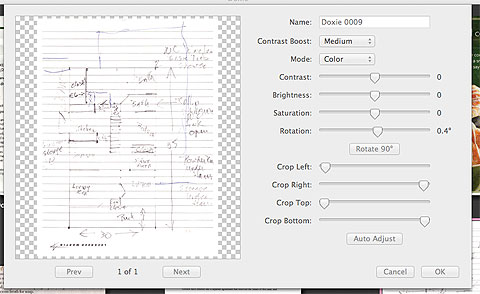It seems too good to be true, a wireless, portable scanner that can send documents to your computer or iOS device. Perfect for one’s office within a Starbucks. Kind of.
Measuring a foot long, two inches tall and about 3 inches deep, weighing in at less than a half a pound, the Doxie Go is definitely portable. It powers on to a default scan mode of 300 dpi and can be toggled to 600 dpi, if needed. The power button can easily be erroneously pushed, too. Paper (photos, too) get scanned face side up, and the scanner gently pulls the item through, saving the scanned item within its on board memory or an SD card that you can add. The scanner seems fickle when pulling the item through. Â If the item isn’t lined up perfectly, or you hold on to the paper a moment more, the Doxie Go doesn’t scan. Also, if the paper goes in angled or as it goes through and the paper catches on a random object on your desk, the resulting scan is a trippy blur of digital LSD. And don’t even bother with wrinkled or worn paper–vending machines take crumpled money better. Ideally, you’re scanning a relatively flat piece of paper and you either have a very clean desk or surface to scan on or you guide the paper through, catching it so it doesn’t get caught on any stray pens or keyboard.
The catch, for wireless scanning, is you have to add the wireless capability yourself with an [amazon_link id=”B004U5QR62″ target=”_blank” ]Eye-Fi wireless SD card[/amazon_link]. So in a sense, it is wireless, but to get the scans off it, out of the box, it’s not.
Oh. OK.
Otherwise, to get your scans off the device, you must connect the Doxie to your computer via a mini USB cable,use a thumb drive, or, in the case of non-Eye-Fi SD cards, a memory card reader. Then, to do anything with the scans, processing through the Doxie software is required.
The software is free and actually pleasant to use. Â Before your first use, the Doxie requires a setup procedure. To note, the Doxie Go I received needed a full charge before using. Setup is painless. To import the scans, select import, and the scans will be moved to your computer within a Doxie application directory.
The quality of the scans is quite good at 300 dpi, usable and the equivalent of a very good, clean fax machine. Scans can be saved to JPG, PNG, PDF, PDF with OCR (object character recognition) in black and white or color. Images scanned OK to good. Â Scan images that have a purpose, e.g. labels, clips from magazines, and don’t necessarily have to be reproduced.
Each scan can be tweaked for clarity and contrast via several sliders (see screen shot below). A neat feature, to group scans, like a 10 page legal form, you select the 10 related pages (make sure they’re in the order you want them). One lacking feature is the ability to zoom in on a document. Legal forms look the same, and distinguishing them was a challenge in Doxie’s software.
Battery life seemed to be less than I expected. Â I’d only get about two dozen scans out of it across several weeks. It comes with a mini USB cable, carrying case, which is a black bag, a calibration card, a guide in which to place 4″x6″ images and some random dongle that I have no clue as to what its purpose is. Â I never go the Eye-Fi to work properly with the Doxie Go, despite several attempts. If Eye-Fi can put a wireless transmitter in something the size of an SD card, why couldn’t the engineers at Apparent put a wifi transmitter on their device to begin with? Would it really raise the price more than the additional $80 it costs for the Eye-Fi?
If you’re regularly out of your office and need to scan a document or three, the Doxie Go will work. Pass on it, if your multifunction printer already has this capability or own a flatbed scanner.